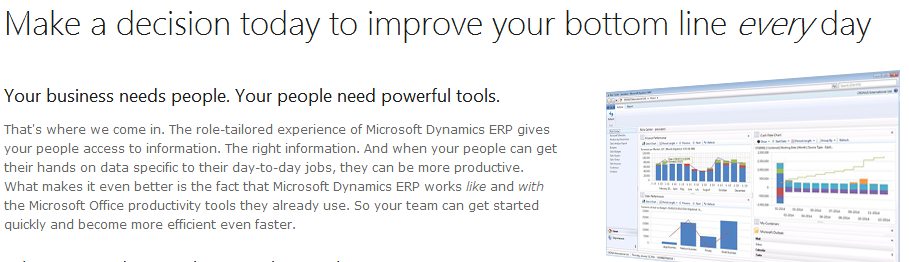New and updated content is available for cumulative update 6 for Microsoft Dynamics AX 2012 R2
Cumulative update 6 (CU6) for Microsoft Dynamics AX 2012 R2 is now available on CustomerSource and PartnerSource.
Documentation that that was updated or created for Microsoft Dynamics AX 2012 R2 CU6 is available on TechNet.
Microsoft Dynamics AX 2012 Statement of Direction
Help and Resources Datasheet for Microsoft Dynamics AX 2012
Official Dynamics AX 2012 Content blog post on Inside Dynamics AX
Updated content available on TechNet for enhanced business processes
Starting with cumulative update 6 (CU6) for Microsoft Dynamics AX 2012 R2, we are adding to the types of updates that are included in cumulative updates. Cumulative updates now include enhancements to business processes, as well as rollups of hotfixes and regulatory updates. The business process enhancements that are included in this cumulative update include the following.
Application hotfixes that are included in Microsoft Dynamics AX 2012 R2 CU6
CU6 for Microsoft Dynamics AX 2012 R2 contains over 350 application hotfixes. For more information, see the Application hotfix section of Knowledgebase article 2850972.
Binary hotfixes that are included in Microsoft Dynamics AX 2012 R2 CU6
CU6 for Microsoft Dynamics AX 2012 R2 contains over 70 binary hotfixes. For more information, see the Binary hotfix section of Knowledgebase article 2850972.
Country-specific updates that are included in Microsoft Dynamics AX 2012 R2 CU6
CU6 for Microsoft Dynamics AX 2012 R2 contains a number of country-specific updates. For more information, see the Country-specific update section of Knowledge base article 2850972.
Cumulative update 6 (CU6) for Microsoft Dynamics AX 2012 R2 is now available on CustomerSource and PartnerSource.
Documentation that that was updated or created for Microsoft Dynamics AX 2012 R2 CU6 is available on TechNet.
Microsoft Dynamics AX 2012 Statement of Direction
Help and Resources Datasheet for Microsoft Dynamics AX 2012
Official Dynamics AX 2012 Content blog post on Inside Dynamics AX
Updated content available on TechNet for enhanced business processes
Starting with cumulative update 6 (CU6) for Microsoft Dynamics AX 2012 R2, we are adding to the types of updates that are included in cumulative updates. Cumulative updates now include enhancements to business processes, as well as rollups of hotfixes and regulatory updates. The business process enhancements that are included in this cumulative update include the following.
Application hotfixes that are included in Microsoft Dynamics AX 2012 R2 CU6
CU6 for Microsoft Dynamics AX 2012 R2 contains over 350 application hotfixes. For more information, see the Application hotfix section of Knowledgebase article 2850972.
Binary hotfixes that are included in Microsoft Dynamics AX 2012 R2 CU6
CU6 for Microsoft Dynamics AX 2012 R2 contains over 70 binary hotfixes. For more information, see the Binary hotfix section of Knowledgebase article 2850972.
Country-specific updates that are included in Microsoft Dynamics AX 2012 R2 CU6
CU6 for Microsoft Dynamics AX 2012 R2 contains a number of country-specific updates. For more information, see the Country-specific update section of Knowledge base article 2850972.